 Bugzilla Reports: Bug 175124 | Bug 395024
Bugzilla Reports: Bug 175124 | Bug 395024
Forum Threads: mozillaZine | whirlpool
Last Update: August 1, 2008
————-
[Nov 8. 2008 Update: There is a new add-on from the Mozilla add-on directly to solve the problem: ‘Openintabs-erase’. If you try it, please let us know how it went for you in the comment section below. I haven’t tried it because I’m happy with Martijn’s solution (below).]
[June 30, 2009 Update: Martijn has updated the ReplaceTabs Extension to work with Firefox 3.5. Read about it on the Bugzilla here or download it here. I have tested it both on the iMac and on Windows 7 RC and it works just fine. Do not used the old one crossed-out below if you have Firefox 3.5 or above]
————-
[Update: August 1, 2008: We have a solution! Martijn Warger posted the "ReplaceTabs Extension 1" available here that completely solves the problem! I have replaced all the add-ons discussed below with this tiny Firefox extension (open the downloaded .xpi file with Firefox), and set the about:config ‘browser.tabs.loadFolderAndReplace’ option to ‘true’. Browsing with folder groups in Firefox 3.0.1 now works just as it did in earlier versions of Firefox – overwriting open tabs with your new tabs. For complete details see my new Fix for Firefox 3’s ‘Open in Tabs’ Overwrite Bug post. Thanks so much Martijn!]
————-
Firefox allows you to organize bookmarks into folders. You can simultaneously open all bookmarks in a given folder by either: 1) clicking on the " Open all in Tabs" option in the folder; or by 2) middle clicking on the folder itself.
When I use Firefox to browse the Internet, I almost exclusively use this feature to browse by folder groups rather than browsing one site of a time. For example, when I want to catch up on the news, I middle click on the "News" folder on my toolbar. When I wish to read my forums, I middle click on the " Forums" folder on my toolbar. I use dozens of such folders, set up on my Firefox toolbar and in my bookmark hierarchy, to navigate the Internet on any given day.
The Problem
For as long as I’ve been using Firefox (a couple years now), middle clicking on any folder group (the "Forums" folder, in the example above) would overwrite all previously opened tabs (the "News" folder tabs in the example above) . So, for example, if the "News" folder contained eight sites and the "Forums" folder contained 10 sites, after middle clicking on the ‘Forums’ folder, just 10 open tabs would remain.
Starting with Firefox 3, when a new folder group is opened, new tabs are appended to the previously opened tabs rather than overwriting them. So, in the example above, after middle clicking on the ‘Forums’ folder, 18 tabs would remain open instead of 10.
You can see then that, if you browse by folders, as I do, within a short time you could have 100 or more open tabs. This becomes untenable very quickly!

Continue reading “Work Around for Firefox 3’s ‘Open in Tabs’ Overwrite Bug”




















 For years now I have used
For years now I have used  With the release of
With the release of 


 I highly recommend Grisoft’s AVG’s Free antivirus software (v. 8.x available
I highly recommend Grisoft’s AVG’s Free antivirus software (v. 8.x available 



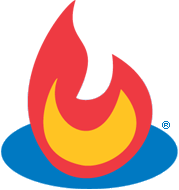 Until two days ago, I was blissfully unaware of the fact that Google had purchased
Until two days ago, I was blissfully unaware of the fact that Google had purchased