 When I first purchased my Lenovo ThinkPad Tablet, several years ago, I dabbled with an earlier stand-alone version of Evernote. It presented a never-ending scratch-pad of sorts that I could write on with the tablet’s stylus. It was nice, even useful, but it didn’t supplant OneNote as my primary note-keeping software, until recently.
When I first purchased my Lenovo ThinkPad Tablet, several years ago, I dabbled with an earlier stand-alone version of Evernote. It presented a never-ending scratch-pad of sorts that I could write on with the tablet’s stylus. It was nice, even useful, but it didn’t supplant OneNote as my primary note-keeping software, until recently.
Evernote is the latest of several cloud-based service that I have been experimenting with. See my prior posts on Google Apps Gmail with iMap, xmarks (formerly Foxmarks) and Dropbox.
The new cloud-based Evernote blows both the old Evernote and OneNote out of the water.
Evernote Benefits
- It’s free. Free accounts permit up to 40 Megabytes of new notes to be added / synced per month. I haven’t come close to using my monthly capacity in the two months I’ve used it (I have used, perhaps 1/4 of that).
- More than Text Notes: With the free version you can keep text, photo, audio clip and handwritten notes (in my case, written with a stylus on my tablet laptop). You can also import PDF files into notes in the free version.
 Multiplatform Syncing: These notes are continuously synced, accessible and editable across my three primary PCs (Thinkpad tablet, Dell XPS desktop and my iMac) and my iPhone.
Multiplatform Syncing: These notes are continuously synced, accessible and editable across my three primary PCs (Thinkpad tablet, Dell XPS desktop and my iMac) and my iPhone. - Accessible from the Cloud: I can access and edit these notes through my Evernote account in the cloud.
- Notes Backed Up: By virtue of its syncing across multiple platforms and a copy of all notes residing in the cloud, my notes are continuously backed-up across my systems and off-site.
 Tagging & Search: You can tag notes, structure the tags in a hierarchy (if you like – see the picture of part of my tag hierarchy on the right) and sort them how you chose. Or don’t. Instead, you can rely on its formidable search engine to find your notes. Either way, notes I wrote years ago (imported from OneNote) are as easy to find as notes I wrote yesterday.
Tagging & Search: You can tag notes, structure the tags in a hierarchy (if you like – see the picture of part of my tag hierarchy on the right) and sort them how you chose. Or don’t. Instead, you can rely on its formidable search engine to find your notes. Either way, notes I wrote years ago (imported from OneNote) are as easy to find as notes I wrote yesterday. - Indexes Text in Images: Surprisingly, Evernote can index text in images. If I take a picture of a bottle of wine, a business card, a plane ticket, or even hand written notes on my tablet, it will scan and index that text. That text then becomes searchable when looking for the note containing the image at a later date.
- Clip From Anywhere: Evernote adds toolbar icons in Firefox and IE that allow you to clip webpage contents, text, columns or images into a note. You can clip entire pages or just a few paragraphs. Additionally, pressing Print-Screen on a PC (Control-Command-C on the iMac ) fires up a screen ‘Clipper’ app that can grab a screen shot of any running app or the entire desktop (or portion thereof). You can cut and paste from any app on an iPhone into the Evernote app.
See this ‘What is Evernote’ page for more details on what it does.
Continue reading “Evernote Review – It Has Become an Integral Part of my Life”











 With the release of
With the release of 
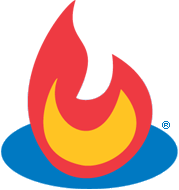 Until two days ago, I was blissfully unaware of the fact that Google had purchased
Until two days ago, I was blissfully unaware of the fact that Google had purchased